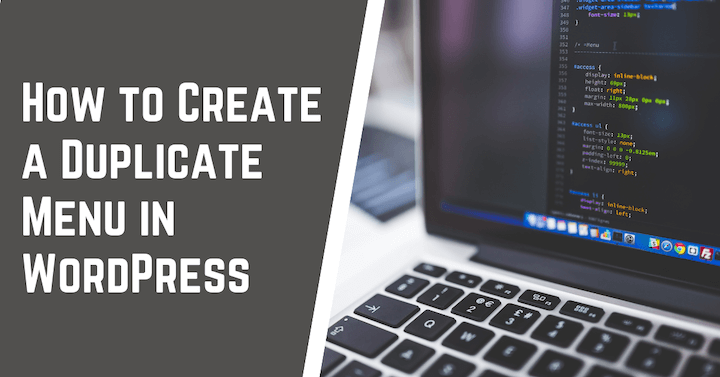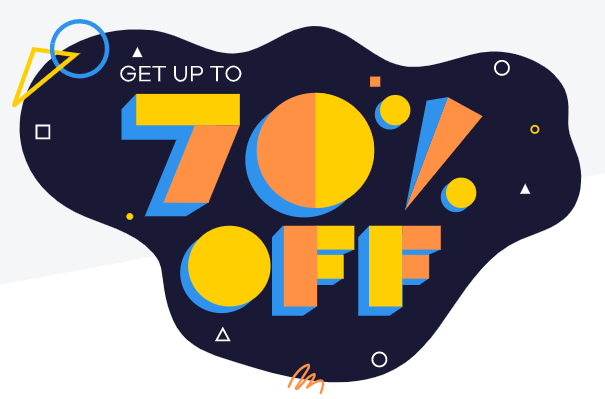Many WordPress websites have a menu that is displayed at the top of the website. You can set this up so you can easily create a duplicate menu on your website by installing the Duplicate Menu plugin.
This plugin will allow you to display two different menus at the same time and show them both side-by-side making it easier for users to find what they want.
Why Do You Need a Duplicate Menu on Your Blog?
There might be times when you want to show different categories in the same menu, or maybe you just like dividing your content into two sections. Whatever may be the case, the Duplicated Menu plugin will help with that and make it easier for users to find what they are looking for.
Making a duplicate menu is not hard if you use this plugin! This plug-in has an easy drag-and-drop interface which makes creating a new section of the website very simple. You can also easily change its layout, colors, and fonts too so it fits seamlessly at your blog.
What is Duplicate Menu Plugin?
Duplicated Menu plugin for WordPress is a powerful and flexible menu management system that will help you create, duplicate, edit and reorder your site’s navigation.
This plug-in allows you to use the following features:
- Create menus with different layouts.
- Duplicate menus under another group to show two sections of the website side by side;
- Add new pages or posts as links at any level of depth;
- You can display content from multiple categories on one page (blog);
You can combine all these options into anything like “submenu” which displays subcategories below the main category or “mega menu” which shows all subcategories simultaneously.
How to Install Duplicated Menu Plugin?
- Download the Duplicated Menu plugin from the WordPress.
- Upload it to your website and install it. After installation, you should see a new screen with a “Duplicate” button as well as the ability to add menus in different layouts or duplicate them under another group.
How to Create Duplicate Menus?
You can create duplicates by either pressing “Duplicate” at any level of depth for the entire menu (both subcategories and links) or clicking on the appropriate tab above the main category tree: Pages, Posts, Linking Root Categories, etc. In this case, both original menu items and their duplicates will be created automatically without adding individual links manually.
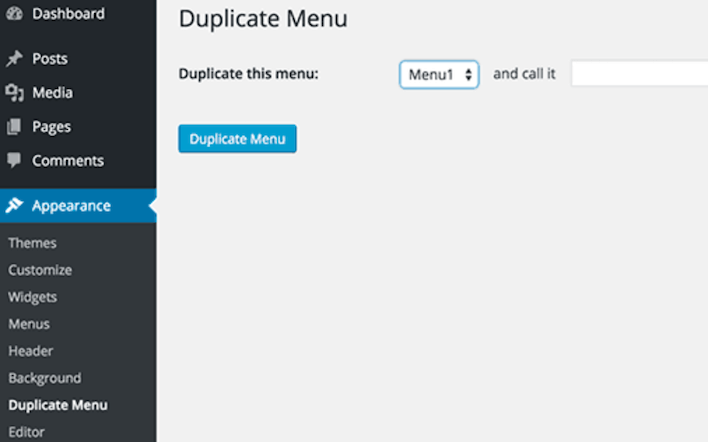
You can edit the settings of this plugin through the “Settings > Duplicated Menu” screen. You can remove duplicates and set the default menu position for this plugin to appear on page load, when no other menus are found or when a user navigates back from another menu on your website.
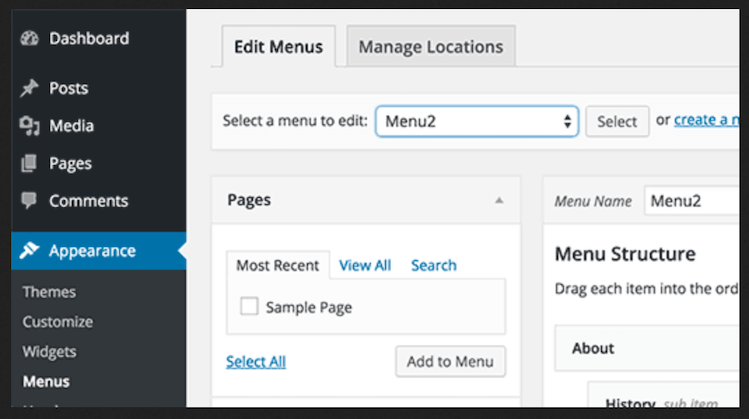
- Create a duplicate of the main menu item by clicking the “Duplicate” button at any level of depth.
- Click the appropriate tab above the main category tree: Pages, Posts, Linking Root Categories, etc. In this case, both original menu items and their duplicates will be created automatically without adding individual links manually.
Conclusion:
Creating a duplicate menu can be very tough without using this plugin. Duplicated Menu plugin is very easy to use and it also saves your time.
We want you to go through these steps carefully and not be afraid of making mistakes because if at all does happen there are always ways for reverting changes like deleting plugins or simply restoring backup files created earlier regularly before applying any updates from the user dashboard etc.
If you face any issues while installing or using this plugin, feel free to contact us and we are always happy to help.
I hope you have enjoyed reading our article How To Create a Duplicate Menu on a WordPress Website? Please do let us know your thoughts by commenting below! We also would love it if you shared the post with others. It will mean so much to all of my team members who worked hard on making this content as great as possible 🙂 Thank You!!!